Ever wish you could turn back the clock after a bad crash? With Windows, you can.
Sometimes installing a program or driver can make Windows run slowly or unpredictably. System Restore can return your PC's system files and programs to a time when everything was working fine, potentially preventing hours of troubleshooting headaches. It won't affect your documents, pictures, or other data.
In Windows 7, you can create more system restore points and see exactly what files will be removed or added when your PC is restored. For more information, see Create a restore point.
For more protection, use System Restore with Backup and Restore, which is designed to help safeguard email, pictures, documents, and other personal files.
To use System Restore
Before you start System Restore, save any open files and close all programs. System Restore will restart your PC.
1. Open System Restore by clicking the Start button .
2.In the search box, type System Restore, and then, in the list of results, click System Restore.
3.If you're prompted for an administrator password or confirmation, type the password or provide confirmation.
Follow the steps in the wizard to choose a restore point and restore your computer.


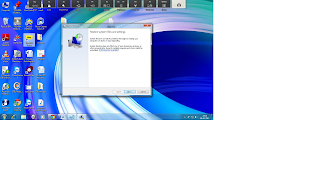

No comments:
Post a Comment
Please Leave Your Comment here