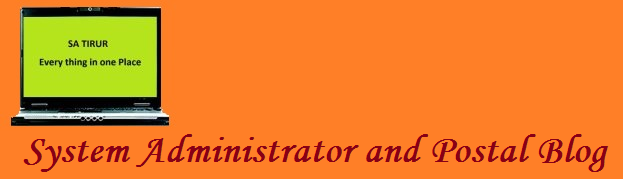Friday 25 January 2013
Tuesday 22 January 2013
windows system32 config system is corrupt in Windows Server 2003
1. Insert your Windows Server 2003 CD and reboot from the CD drive
[To boot from CD, go to BIOS Setup option on startup and select your CD/DVD drive as the first boot drive, save the present settings and exit]
Your computer will reboot & will boot from Windows Server 2003
2. Press ‘R’ when offered the option of using the Windows Recovery Console
Recovery Console will prompt at the command prompt type the following:
this changes the current directory to C:\Windows\System32
This renames the config folder to configold
this makes a new directory called config
changes the current directory to c:\Windows\System32\Config
then type the following lines pressing enter after each one
after each line it should say:
type:
Now Server will reboot
[To boot from CD, go to BIOS Setup option on startup and select your CD/DVD drive as the first boot drive, save the present settings and exit]
Your computer will reboot & will boot from Windows Server 2003
2. Press ‘R’ when offered the option of using the Windows Recovery Console
Recovery Console will prompt at the command prompt type the following:
C:\WINDOWS >cd system32\this changes the current directory to C:\Windows\System32
ren config configoldThis renames the config folder to configold
mkdir configthis makes a new directory called config
cd configchanges the current directory to c:\Windows\System32\Config
then type the following lines pressing enter after each one
copy c:\windows\repair\systemcopy c:\windows\repair\softwarecopy c:\windows\repair\samcopy c:\windows\repair\securitycopy c:windows\repair\defaultafter each line it should say:
1 file copiedtype:
exitNow Server will reboot
[To boot from Hard Drive, go to BIOS
Setup option on startup and select your Hard drive as the first boot
drive, save the present settings and exit]
Monday 21 January 2013
Wednesday 16 January 2013
Standard operating Procedures:
The standard operating Procedures of eMO,IFS MO,eVPP, MNREGS, NPS and COD are attached here with as many of the viewers asked for it
- MNREGS https://www.box.com/files/0/f/0/1/f_5701887198
- e-MO https://www.box.com/files/0/f/0/1/f_5701884060
- iFS https://www.box.com/files/0/f/0/1/f_5701911594
- NPS https://www.box.com/files/0/f/0/1/f_5701897562
- Speed Post-COD https://www.box.com/files/0/f/0/1/f_5701922766
- eVPP https://www.box.com/files/0/f/0/1/f_5701899742
Tuesday 15 January 2013
Friday 11 January 2013
Vista error: “The specified print monitor is unknown”
While installing network printer in Vista if you come across following error
User Access Control (UAC) is disabled, you cannot install print drivers from a remote server. To the solution is to re-enable UAC
For enabling UAC
Control Panel--Click on User accounts--Then tick on UAC
or
in Run type the command
C:\Windows\System32\cmd.exe /k %windir%\System32\reg.exe ADD HKLM\SOFTWARE\Microsoft\Windows\CurrentVersion\Policies\System /v EnableLUA /t REG_DWORD /d 1 /f
For disabling UAC
C:\Windows\System32\cmd.exe /k %windir%\System32\reg.exe ADD HKLM\SOFTWARE\Microsoft\Windows\CurrentVersion\Policies\System /v EnableLUA /t REG_DWORD /d 0 /f
User Access Control (UAC) is disabled, you cannot install print drivers from a remote server. To the solution is to re-enable UAC
For enabling UAC
Control Panel--Click on User accounts--Then tick on UAC
or
in Run type the command
C:\Windows\System32\cmd.exe /k %windir%\System32\reg.exe ADD HKLM\SOFTWARE\Microsoft\Windows\CurrentVersion\Policies\System /v EnableLUA /t REG_DWORD /d 1 /f
For disabling UAC
C:\Windows\System32\cmd.exe /k %windir%\System32\reg.exe ADD HKLM\SOFTWARE\Microsoft\Windows\CurrentVersion\Policies\System /v EnableLUA /t REG_DWORD /d 0 /f
Wednesday 9 January 2013
Error in update 5
After updating MM7 with update 5, while running eMO client an error as shown "[701] Login faild for user 'nrega' "
Click here for Solution
Friday 4 January 2013
Tuesday 1 January 2013
update 5 to Meghdoot 7.0
Update 5.0 to Meghdoot 7.0 released on 31.12.2012. The update indent for NREGS module. the same can be downloaded from following ftp address ftp://ftp.ptcinfo.org/Meghdoot7/Updates/Update-5(NREG)/
Read me
Read me
Upgradation procedure for NREG in c/w eMO Client
- · Ensure that your emo database is already upgraded with version 7 update 3.
- In offices having Sanchay post latest version installed and NREGAEMO database is available, please upgrade the same with NREGAEMO script provided.
- · Stop eMO client exe if running. Replace existing eMOclient.exe available in eMO client installation path with new eMO client exe provided in upgradation.
- · For the first time, when you run new eMO client exe, it will prompt to enter Sanchay post server details
- · Enter Sanchay post server name if Sanchay Post server is available in that office else select not available and click on OK.
- Your system will now be ready for receipt of Sanchay post related files through eMO client from central server if server details were provided.
- For adding Sanchay post codes, option is available in Divisional administrator web login of eMO. Reports regarding NREG are available under Reports menu.
- Please select the eMO Office Name and update Sanchay post code used for that PO.
Subscribe to:
Posts (Atom)