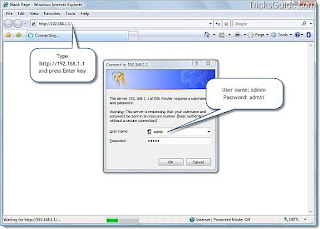Here is the step by step method to set password in modem..Setting password in the modem is a must to connect broad band modem to a hub or a switch
Before we proceed, first we need to ensure that we are connecting the Modem to the Phone line and computer.
1. Turn ON the Modem. You can find the Power button is at the rear of the Modem. Once the Modem is Turned ON, the Power Button LED at the front will glow.
2. Connect the Phone Line cable to the LINE port at the rear of the Modem.
3. Connect Modem to the Computer. Connect a LAN cable (Network cable/RJ45) from Modem to the LAN port (Network Port) of your computer.
4. Once all connection is proper, we can proceed to next step.
Configure Modem to enable Internet through LAN and Wi-Fi (WLAN):
Follow below said step by step procedure to configure the BSNL WA3002G4 broadband modem to access Internet from your Desktop and from Laptop (via Wi-fi) at the same time.
1. Open Internet Explorer, type (Or type 192.168.1.1) and press the Enter key on the keyboard.
2. Now a popup screen asks you to enter ID and password to configure your Siemens SL2_141 broadband modem as shown below.
3. Enter below said User name and Password. (Use the default factory user name and password) and click OK.
User name: admin
Password: admin
4. Once you login, you will be at the Device Info page as shown below