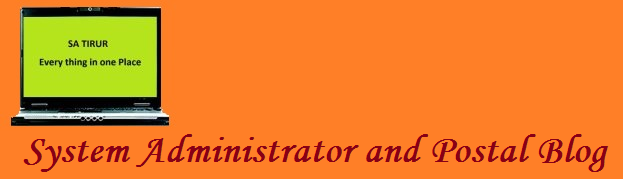Tuesday 27 November 2012
From January 2013 existing bank Cheque to become Trash
Come January your cheque books would become a useless piece of paper: Reason, the existing non-uniform standard of cheques would be taken over by standard uniform Cheque Truncation System (CTS-2010).As per the direction of the RBI all the banks operating in India including in J&K have been asked to disband the existing cheques and adopt the CTS-2010. The non-CTS-2010 cheques would be phased out by December 31, 2012 and the new standard cheques would come into operation from January 1, 2013.
The shift to the new standard, according to sources, would help reduce clearing-related frauds, remove logistics-related problems and curtail the physical movement of cheques.The new standard will speed up the process of cheque collection resulting in better service to customers. It will reduce the scope for clearing-related frauds or loss of instruments in transit, besides lowering the cost of collection and removing logistics-related problems
The shift to the new standard, according to sources, would help reduce clearing-related frauds, remove logistics-related problems and curtail the physical movement of cheques.The new standard will speed up the process of cheque collection resulting in better service to customers. It will reduce the scope for clearing-related frauds or loss of instruments in transit, besides lowering the cost of collection and removing logistics-related problems
What is cheque truncation?
Cheque truncation system (CTS) was implemented by RBI at New Delhi Bankers Clearing House on a pilot basis. Chennai of late, too executed the same process.
Cheque truncation, according to National Payment Corporation of India (NPCI) is the process in which the physical movement of cheque within a bank, between banks or among banks and the clearing house is curtailed or eliminated, being replaced in whole or in part, by electronic records of their content (with or without the images) for further processing and transmission.
Thursday 22 November 2012
PACK POST REVISED RATE CHART
PACK POST REVISED RATE CHART
Sl.No.
|
Type of carton
|
Sale price (`)
|
Total cost without cloth (`)
|
Total cost with cloth
(`)
|
1
|
Mini 25x17x9
|
20
|
50
|
80
|
2
|
Small 30x20x10
|
25
|
55
|
90
|
3
|
Medium 50x30x20
|
60
|
100
|
155
|
4
|
Large 50x40x30
|
85
|
125
|
190
|
5
|
Extra Large 60x40x30
|
90
|
150
|
220
|
6
|
Zumbo 60x50x30
|
140
|
200
|
270
|
Note: For packing with thermacol sheet or bubble pack sheet, ` 50 is to be charged in addition to the below mentioned rates. If packing with both thermocol sheet and bubble pack sheet, ` 100 is to be charges in addition to the below mentioned rates.
"Bootmgr is missing Press Ctrl+Alt+Del to restart"
Method 1: Run Startup Repair from Windows Recovery Environment (WinRE)
To run Startup Repair from the Windows Recovery Environment (WinRE), follow these steps:
- Insert the Windows 7 or Windows Vista installation disc into the disc drive, and then start the computer.
- Press a key when the message Press any key to boot from CD or DVD appears.
- Select a language, a time and a currency, a keyboard or input method, and then click Next.
- Click Repair your computer.
- In the System Recovery Options dialog box, select the drive of your Windows installation, and then click Next.
- At the System Recovery Options dialog box, click Repair your computer.
- Click the operating system that you want to repair, and then click Next.
- In the System Recovery Options dialog box, click Startup Repair.
Method 2: Rebuild the BCD from Windows Recovery Environment (WinRE)
- Put the Windows 7 or Windows Vista installation disc in the disc drive, and then start the computer.
- Press a key when the message Press any key to boot from CD or DVD appears.
- Select a language, a time, a currency, a keyboard or another input method, and then click Next.
- Click Repair your computer.
- Click the operating system that you want to repair, and then click Next.
- In the System Recovery Options dialog box, click Command Prompt.
- Type Bootrec /RebuildBcd, and then press ENTER.
Method 3: Run System Restore from Windows Recovery Environment (WinRE)
Important: This method requires that System Restore is enabled on your computer.
To run System Restore from Windows Recovery Environment (WinRE), follow these steps:
- Insert the Windows 7 or Windows Vista installation disc into the disc drive, and then start the computer.
- Press a key when the message Press any key to boot from CD or DVD appears.
- Select a language, a time and currency, and a keyboard or input method, and then click Next.
- Click Repair your computer.
- In the System Recovery Options dialog box, select the drive of your Windows installation, and then click Next.
- In the System Recovery Options dialog box, click System Restore.
- Follow the System Restore Wizard instructions and select the appropriate restore point.
- Click Finish to restore the system.
Method 4: Use Startup Repair on a computer that has a preinstalled recovery option on your computer
Important: This method is available only if Startup Repair is a preinstalled recovery option on your computer.
If you do not have a Windows 7 or Windows Vista disc, and Startup Repair is a preinstalled recovery option on your computer, follow these steps to repair startup files:
- Remove all floppy disks, CDs, and DVDs from your computer, and then restart your computer by using the computer's power button.
- If your computer has a single operating system installed, press and hold the F8 key as your computer restarts. You have to press F8 before the Windows logo appears. If the Windows logo appears, you have to try again by waiting until the Windows logon prompt appears, and then shutting down and restarting your computer.
- If your computer has more than one operating system, use the arrow keys to highlight the operating system that you want to repair, and then press and hold F8.
- On the Advanced Boot Options screen, use the arrow keys to highlight Repair your computer, and then pressEnter. (If Repair your computer isn't listed as an option, then your computer doesn't include preinstalled recovery options, or your network administrator has turned them off.)
- Select a keyboard layout, and then click Next.
- Select a user name, type the password, and then click OK.
- On the System Recovery Options menu, click Startup Repair. Startup Repair might prompt you to make choices as it tries to fix the problem and, if it is necessary, it might restart your computer as it makes repairs.
Purchase of National Savings Certificate by an adult on behalf of a minor-Clarification SB Order 16/2012
SB Order 16/2012
It is clarified that as per the rule4(2)a of NSC VIII issue iX issue rules, a single holder type certificates may be issued to an adult for himself on or behalf of a minor or to a minor , Therefore it is clarified that NSCs can be purchased by an adult in the name of a minor irrespective of any relation
Download the original order Download
It is clarified that as per the rule4(2)a of NSC VIII issue iX issue rules, a single holder type certificates may be issued to an adult for himself on or behalf of a minor or to a minor , Therefore it is clarified that NSCs can be purchased by an adult in the name of a minor irrespective of any relation
Download the original order Download
Monday 5 November 2012
MNOP Update 02112012
Release of Revised MNOP Script
Download Link ftp://ftp.ptcinfo.org/MNOP_Hubs_UpdationScripts_POS_SpeedNet/
It is decided to keep both POS and SpeedNet MNOP Updation Script at a single point download. This script has to be used at all the offices using POS and SpeedNet.
It is decided to keep both POS and SpeedNet MNOP Updation Script at a single point download. This script has to be used at all the offices using POS and SpeedNet.
Based on the latest Sorting Extract / Orders received from the Directorate and IC Hub Data received from Circles, the Revised MNOP Script is released and the details of the releases are as follows.
Subscribe to:
Posts (Atom)